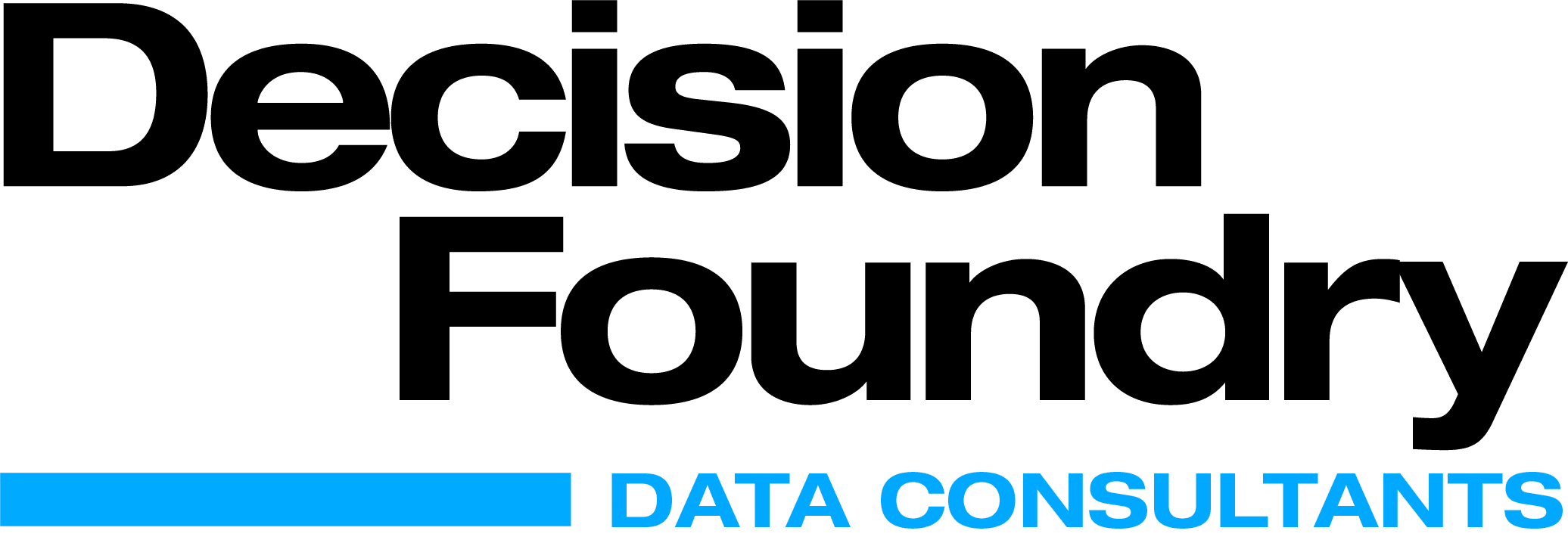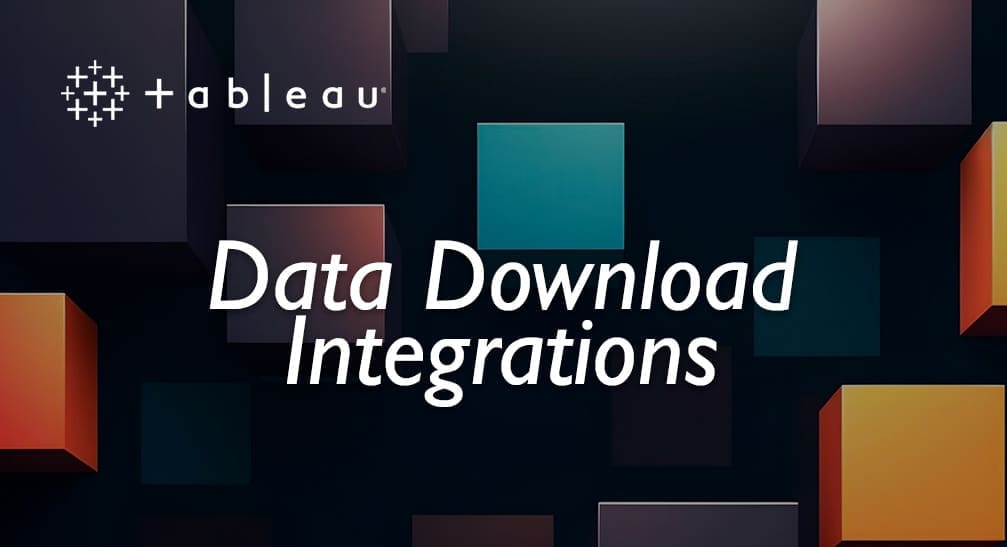Thanks to its interactivity and ease of dashboard building, Tableau has become one of the leading business intelligence and data exploration tools on the market. The flexibility to create custom charts, and different reporting options, has led to wide acceptance. But is implementation always seamless? We field a lot of questions on Tableau data connectors including its ability to extract and transform data from multiple sources. In this article, we’ll discuss six different ways to effectively connect, fetch data and manipulate it.
Tableau Native API connectors
There are approximately 100 data sources, or API connectors, on the Tableau Desktop that can be used for quick connection. Among the different connection types, native API connectors are the easiest. These are immediately available in the Data Source Section of the Tableau desktop application. Further, Tableau is scaling up web authoring on Tableau Server/Online. Currently, there are a number of connectors available on Tableau Server/Online, and are sure to match that of desktop soon.
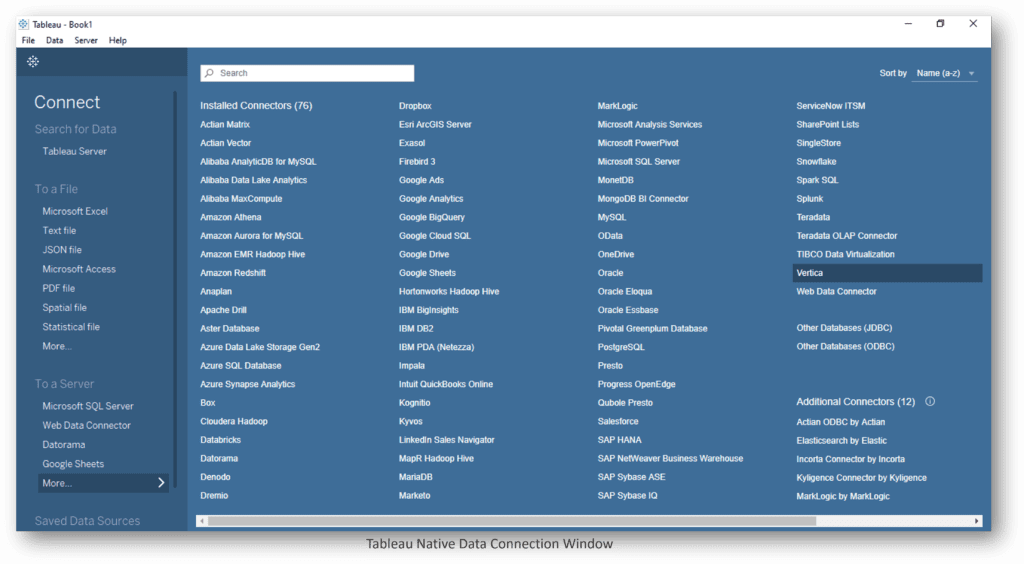
Account authorization is needed to use native API connectors. In most cases, a username and password, Host and Port, or even an authentication key or token, is required. Decision Foundry has a wide range of industry-leading sources listed on Tableau from Google Analytics to Hadoop.
All of the Tableau data connectors support data refresh, which means Tableau Server/Online can schedule and load to keep your connection updated and constantly fetching the latest data. Live connections are also an option for almost all data sources. But, if performance is an issue, you may need to switch to the extract option. Tableau extracts the data and stores it in memory to load the dashboards and visuals quickly and efficiently.
You can see the complete list of Tableau supported sources here:
https://help.tableau.com/current/pro/desktop/en-us/exampleconnections_overview.htm
Native Tableau Prep API Connectors
Another option is to bring your data inside the Tableau dashboard by using Tableau Prep Builder. The Prep Builder is a tool that extracts and prepares your data to combine, shape, and clean your data for analysis or dashboard creation.
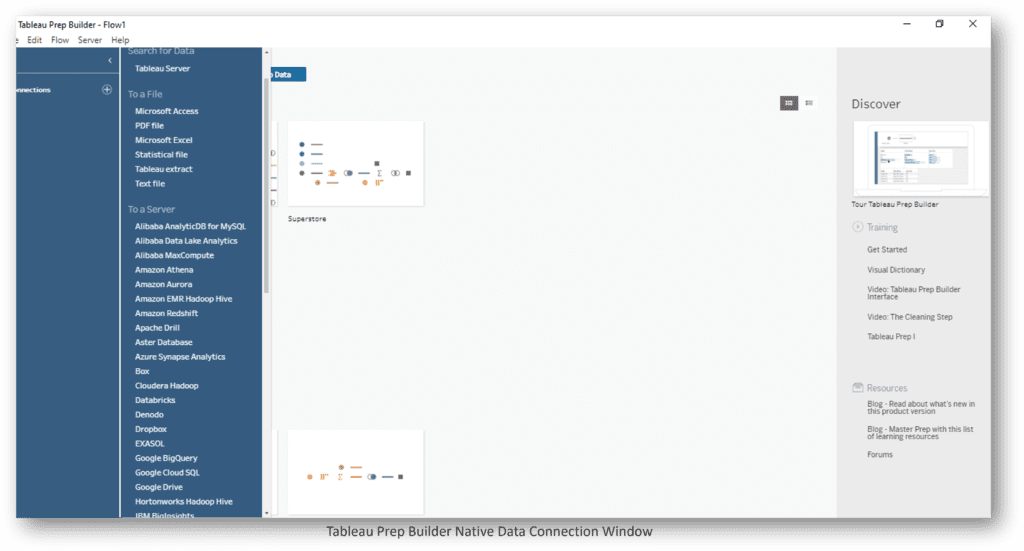
Prep Builder’s main workflow objective is data transformation. So, if you don’t have many data transformation requirements, you can directly connect Tableau Desktop, or Tableau Server/Online, to the data source and build your dashboard. This intuitive application allows you to drag-and-drop your data into it, transform that data, and then load the data to a local file, published data source, or database.
Coming to the Prep supported connectors, they are limited in number. The supported connector list is a subset from the Tableau Desktop. Tableau is also working towards adding more connectors to Prep Builder. Prep workflows can be scheduled using a server add-on, which is sold separately by Tableau to automate the flow.
Partner Connectors
Partner Connectors are connectors built by Tableau partners or other organizations. They are listed on the Tableau extension gallery. Although Tableau introduced the extension gallery a while ago, the connectors section on the gallery is new. Previously, the extension gallery only contained custom visuals and controls built by others, but now includes a new connectors section.
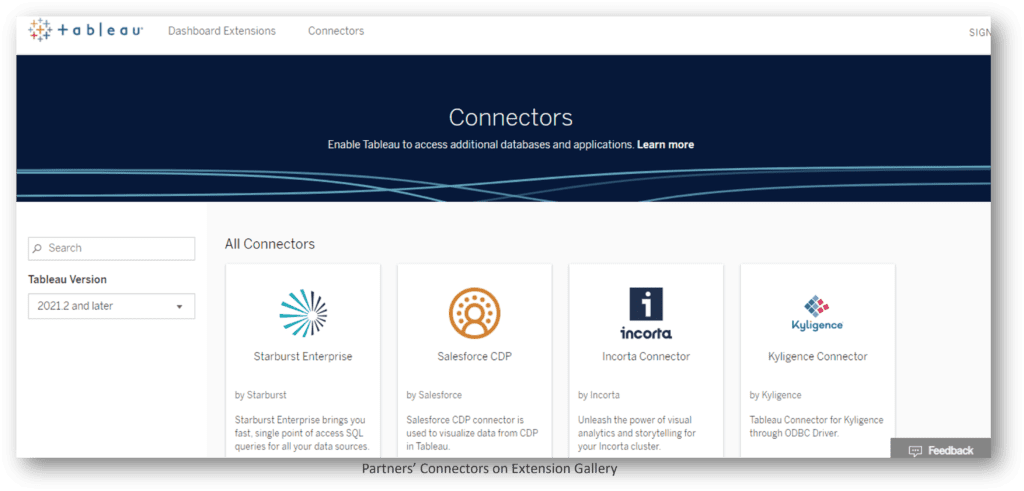
A complete list of partners connectors can be found here:
https://extensiongallery.tableau.com/connectors
These connectors enable Tableau to access additional databases, or applications, which are not available or listed on the native connectors list. Currently, there are only a handful of connectors, but that list is sure to grow. After acquiring Tableau, Salesforce itself built a few connectors, like Datorama and Salesforce CDP, and released them to the gallery.
How Partner Connectors work
Go to the connectors section of the Tableau Extension gallery. Click on the required connector name and download the TACO file. To make the connector work, place the TACO file in the Tableau Repository\Connectors folder. The folder path will look something like this:
- Windows: C:\Users[Windows User]\Documents\My Tableau Repository\Connectors
- macOS: /Users/[user]/Documents/My Tableau Repository/Connectors.
As Partner Connectors work on the ODBC/JDBC model, make sure the required drivers are installed. After completing these steps, relaunch the Tableau Desktop to bring the new Connector into the Connect to Server list.
Tableau Custom Connector
This section is related to the Partner Connectors section. If you are unable to find an appropriate connector, we may need to build it on our own. Tableau provides the required SDK, and other details, to create a custom connector.
A custom connector but only if the required data source supports relational ODBC, JDBC models. In short, the custom connector is a Python script wrapped in a TACO file, which needs to be integrated into Tableau.
You can learn more about building the connectors here:
https://tableau.github.io/connector-plugin-sdk/docs/
Once the TACO file is created, it remains in repository folder. Relaunch the Tableau instance to start using it.
The requirements for building a Tableau Custom Connector are:
- Windows or Mac operating system
- Tableau Desktop Server — 2019.2 or higher
- Python 3.7 or higher, and ODBC or JDBC data source and driver that meets SDK requirements
The TACO file will run in the Tableau Server as well.
Tableau Web Data Connector
The Web Data Connector, or Tableau Web Data Connector (WDC), can access data over HTTP. The WDC is an excellent option if the source listed in the Tableau API list is missing, or don’t come under the ODBC/JDBC model.
Similar to Tableau partner connectors, WDC can also be divided into third-party connectors and self-built. It is not recommended to use third-party connectors unless you trust the organization that built it. You won’t find any Tableau-supported website that keeps a gallery of WDCs.
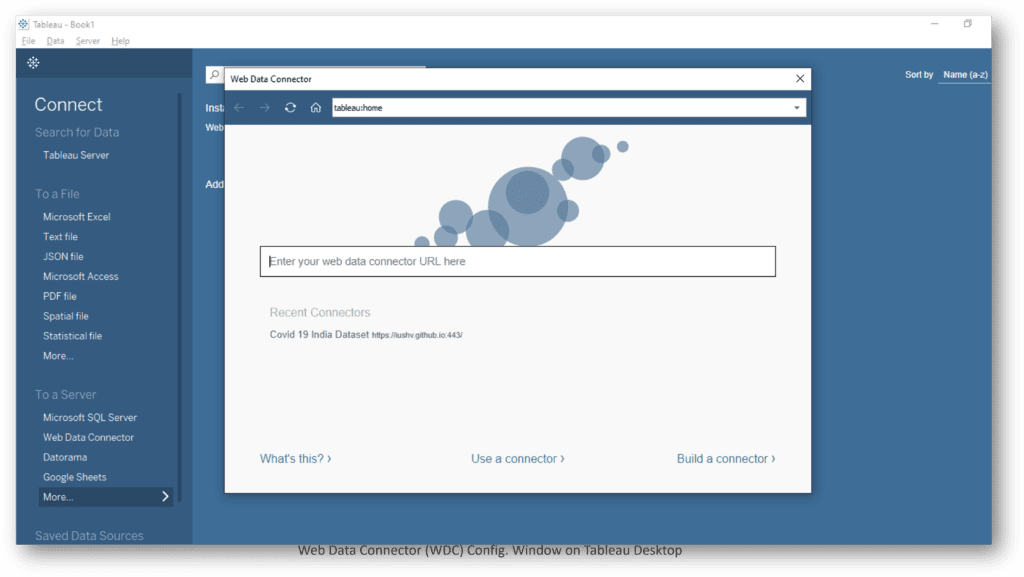
If you do decide use WDCs, the best approach would be to build a web data connector using the SDK provided by Tableau. In short, WDC is an HTML file that includes JavaScript code. Refer to the Tableau GitHub documents, built, and host. To use a hosted Web Data Connector, select “Web Data Connector” from the data source list on Tableau Desktop and paste the URL. The credentials will be required if you build the connector to retrieve data.
Because the connector is hosted on a different server, and an automated refresh is the objectives, add the WDC URL to the safelist in the Tableau Server/Online. In the case of Tableau Online, firewall blocks can be resolved using Tableau Bridge, which will act between the protected environment and the Tableau Online instance.
Learn more about WBC here: https://tableau.github.io/webdataconnector/
Tableau Bridge
Tableau Bridge is meant for Tableau Online. The Bridge, as the name suggests, creates a bridge between a protected environment (inside the firewall) and a Tableau Online instance. Tableau Bridge has a list of supported connectors to transfer the data to Tableau Online with required frequencies. Please note that Bridge does not support data access through web authorizations (Oath).
Learn more about supported and unsupported Tableau Bridge connectors here:
https://help.tableau.com/current/online/en-us/to_sync_local_data.htm
Tableau Command-Line Utility
The Tableau Command-Line Utility is a Tableau Desktop companion that can be used to refresh published extract data sources, or append data to the published sources from local files. The Command-Line only works on the Windows version. Use this utility for data sources that don’t use Oath.
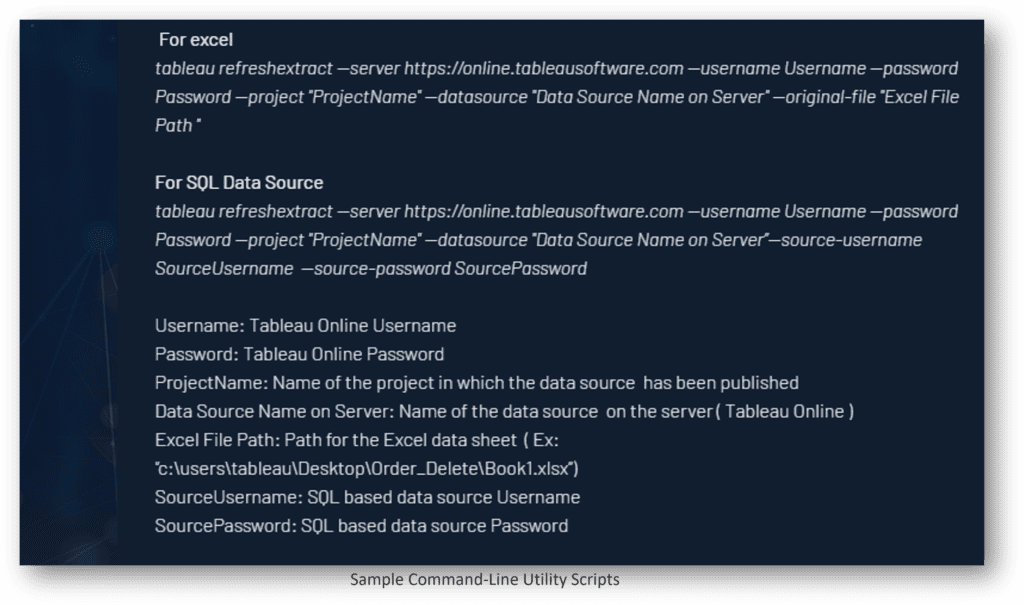
This is similar to Tableau Bridge, but the Command-Line works well with both Tableau Online and Server. The ideal scenario to use the Command Line Utility is to automate the data push from CSV or text files by scheduling the utility file. Use the Windows scheduler-like feature to schedule seamless data flows.
Learn more about Tableau Command-Line Utility here:
https://help.tableau.com/current/pro/desktop/en-us/extracting_TDE.htm
Custom Approach
All of the above scenarios use Tableau features or tools, but there are other ways to bring data into a Tableau BI setup. Requirements are needed to have a central place to store all data, and Tableau can handle that. If there are not multiple systems to set up, it is an easy migration to a different platform when the time arises. Let’s discuss a few such options.
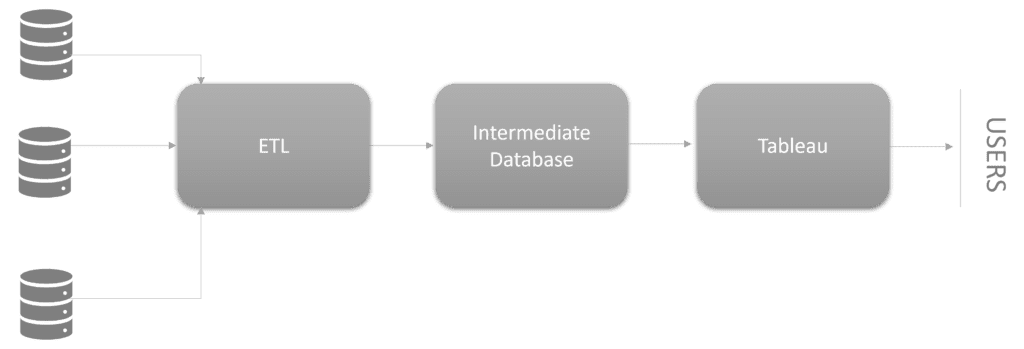
Power ETL Tools: In this approach, data extraction and transformation are achieved by ETL tools like Alteryx or Talend. Data sets from different sources are unified and pushed to flat tables in the intermediate databases.
Custom ETL: Instead of using Power ETL Tools, we can also go the builder way. We can build an application capable of extracting and transforming the data. The application doesn’t need GUI but instead just a few lines of code hosted and scheduled by cloud computing engines or a server.
Lighter Transformation: If the transformation is minor to medium, tools like FiveTran can help. In this scenario, we are solving the just the extraction challenge rather than the extraction and transformation challenge. This approach is ideal if you want to widen data sources’ coverage for a Tableau setup.
At Decision Foundry, we regularly solve data unification and data visualization challenges. With our robust BI experience, we have solved almost all types of BI challenges for our customers. If you need help with Tableau data connectors, contact us, and let’s put your data to work.